HEIC to JPG Online Converter - Free & Fast Image Conversion | ImgZion
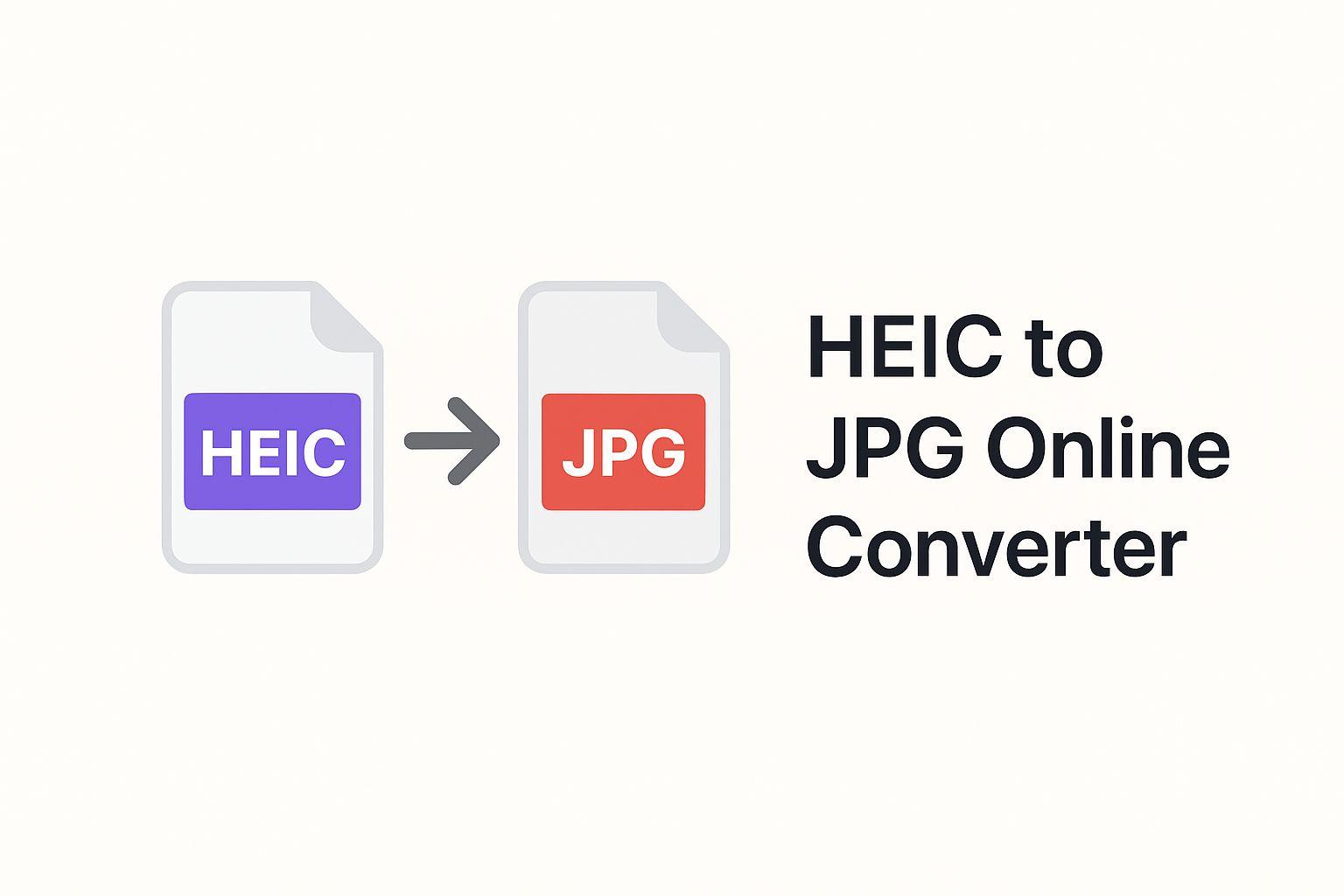
Convert HEIC to JPG Online - Fast, Free, and Secure
Are you struggling to open photos from your iPhone on your Windows PC or Android device? The HEIC (High Efficiency Image Container) format, while excellent for saving storage space on iOS devices, isn't universally supported. That's where ImgZion's HEIC to JPG converter comes in.
What is HEIC Format?
HEIC is Apple's default image format introduced with iOS 11. It offers:
- 50% smaller file sizes compared to JPG
- Better image quality at the same file size
- Support for transparency and multiple images in one file
However, HEIC has one major drawback: limited compatibility with non-Apple devices and software.
Why Convert HEIC to JPG?
Converting HEIC to JPG is essential when you need to:
- Share photos with Android users - Android devices don't natively support HEIC
- Upload to websites - Many websites only accept JPG, PNG, or GIF formats
- Edit in older software - Legacy photo editing tools don't recognize HEIC
- View on Windows PCs - Windows 10 requires a codec pack to view HEIC files
- Print photos - Most printing services require JPG format
How to Convert HEIC to JPG Online with ImgZion
ImgZion makes HEIC to JPG conversion incredibly simple:
Step 1: Upload Your HEIC Files
- Drag and drop your HEIC files into the upload area
- Or click to browse and select files from your device
- Batch upload supported - convert multiple files at once
Step 2: Select JPG as Output Format
- Choose "JPG" from the format dropdown menu
- Adjust quality settings (we recommend 85-90% for best balance)
- Select compression type: lossy for smaller files, lossless for maximum quality
Step 3: Convert and Download
- Click "Convert All" to start the conversion process
- Watch real-time progress for each file
- Download individually or as a ZIP file
ImgZion HEIC Converter Features
🚀 Lightning Fast Conversion
Our optimized conversion engine processes HEIC files in seconds, not minutes. Convert hundreds of photos in one batch without waiting.
🔒 100% Secure and Private
- All processing happens in your browser - files never leave your device
- No server uploads for maximum privacy
- Automatic file deletion after conversion
- No registration or email required
📦 Batch Conversion Support
Convert multiple HEIC files simultaneously:
- Upload up to 50 files at once
- Download all converted files as a single ZIP
- Save time with bulk processing
⚙️ Advanced Quality Control
Fine-tune your conversions:
- Adjustable quality slider (1-100%)
- Lossy or lossless compression options
- Preserve EXIF metadata (location, date, camera settings)
- Maintain original image dimensions
💯 Free Forever
- No hidden fees or premium tiers
- Unlimited conversions
- No watermarks on output files
- Full access to all features
HEIC vs JPG: Technical Comparison
| Feature | HEIC | JPG |
|---|---|---|
| File Size | Smaller (50% less) | Larger |
| Quality | Better at same size | Good |
| Compatibility | Limited (Apple devices) | Universal |
| Transparency | Supported | Not supported |
| Browser Support | Safari only | All browsers |
| Editing Software | Limited | Universal |
Common HEIC Conversion Scenarios
Converting iPhone Photos for Windows
If you've transferred photos from your iPhone to a Windows PC and can't open them:
- Select all HEIC files in your folder
- Upload to ImgZion's converter
- Convert to JPG format
- Download and replace original files
Preparing Photos for Social Media
Most social media platforms prefer JPG format:
- Instagram - Converts HEIC automatically but may reduce quality
- Facebook - Better results with pre-converted JPG files
- Twitter - Doesn't support HEIC at all
- LinkedIn - Requires JPG or PNG
Batch Converting Photo Libraries
For large photo collections:
- Organize photos into folders of 50 files or less
- Convert each batch with ImgZion
- Download as ZIP files
- Extract and organize converted JPGs
Tips for Best HEIC to JPG Conversion Results
Optimize Quality Settings
- For web use: 75-85% quality is sufficient
- For printing: Use 90-95% quality
- For archiving: Choose lossless conversion
Preserve Metadata
Enable "Preserve EXIF data" to keep:
- Date and time information
- GPS location data
- Camera settings
- Copyright information
Manage File Sizes
Balance quality and file size:
- Higher quality = larger files but better images
- Lower quality = smaller files but potential artifacts
- Test with one file before batch converting
Alternative Image Conversions
ImgZion supports many other format conversions:
- HEIC to PNG- For images requiring transparency
- HEIC to WebP - For modern web optimization
- JPG to WebP - Reduce website load times
- PNG to JPG - Reduce file sizes
Frequently Asked Questions
Q: Is HEIC better quality than JPG? A: HEIC provides better quality at the same file size, or smaller files at the same quality. However, JPG is more universally compatible.
Q: Will converting HEIC to JPG reduce quality? A: If you use high-quality settings (85%+), the quality loss is minimal and imperceptible to the human eye.
Q: Can I convert HEIC to JPG on my phone? A: Yes! ImgZion works on all devices including smartphones and tablets. Just open your mobile browser and use our converter.
Q: How many HEIC files can I convert at once? A: You can convert up to 50 files in a single batch. For larger collections, simply repeat the process.
Q: Do you store my photos? A: No. All conversions happen locally in your browser. We never upload or store your images on our servers.
Q: Why are my iPhone photos in HEIC format? A: Apple uses HEIC as the default format to save storage space. You can change this in Settings > Camera > Formats > Most Compatible.
How to Stop iPhone from Taking HEIC Photos
If you prefer JPG format by default:
- Open Settings on your iPhone
- Scroll down and tap Camera
- Tap Formats
- Select Most Compatible instead of High Efficiency
- New photos will now be saved as JPG
Note: This will increase storage usage on your device.
Conclusion
Converting HEIC to JPG doesn't have to be complicated or expensive. With ImgZion's free online HEIC to JPG converter, you can quickly transform your iPhone photos into universally compatible JPG files without sacrificing quality.
Whether you need to convert a single photo or batch process hundreds of images, ImgZion provides a fast, secure, and user-friendly solution that works directly in your browser.
Ready to convert your HEIC files? Try ImgZion's HEIC to JPG Converter Now →