How to Compress an Image Without Losing Quality - 5 Easy Methods
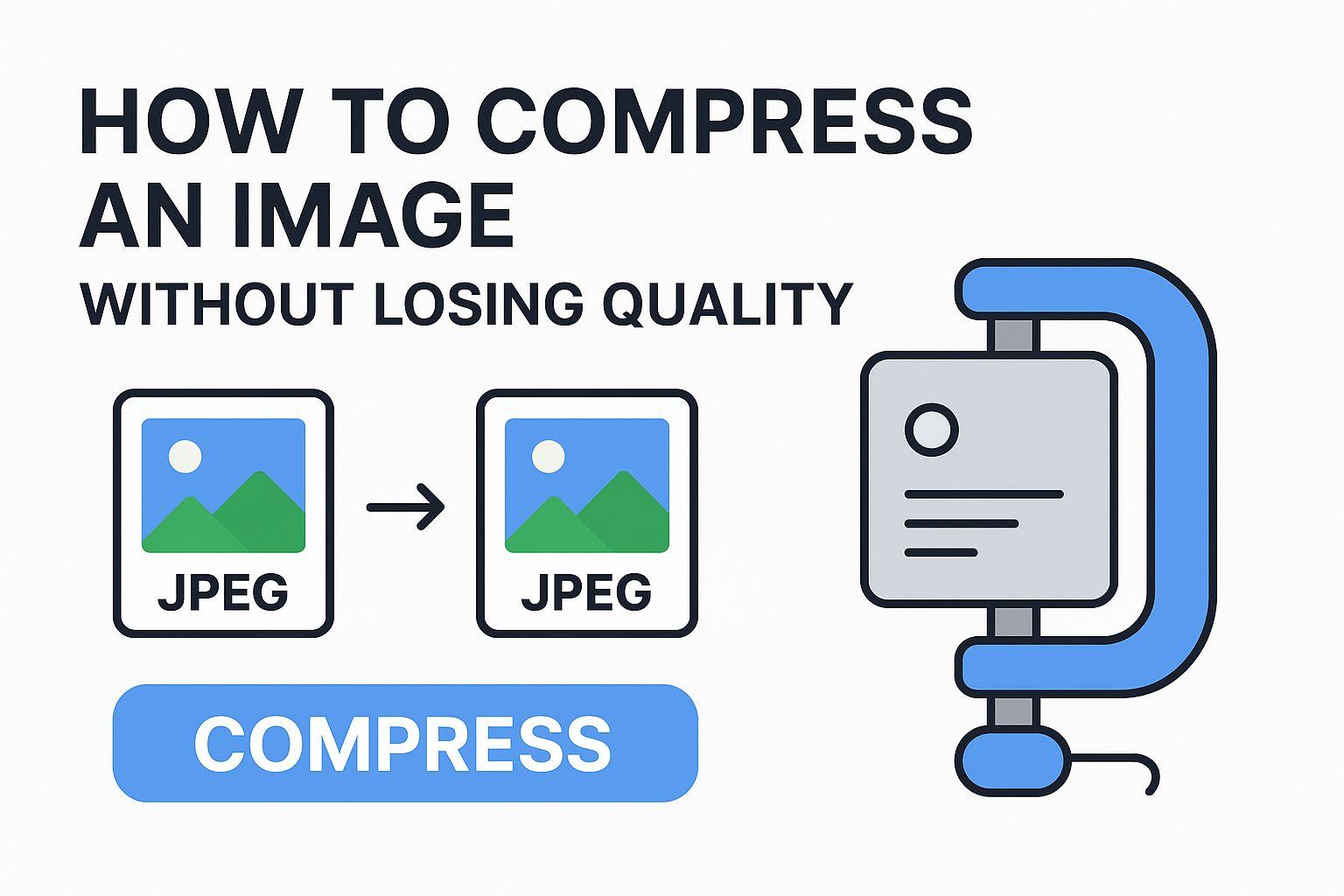
If you run a website, you know that speed is everything. A slow-loading page can frustrate visitors, hurt your SEO rankings, and ultimately impact your bottom line. One of the biggest culprits behind a sluggish website is large, unoptimized images. So, the critical question is: how to compress an image to make it web-friendly without turning it into a pixelated mess? This is where image compression for website speed becomes crucial.
The good news is that learning how to reduce image file size is easier than you think. It's all about finding the right balance between file size and visual quality. This guide will walk you through everything you need to know, from the fundamental types of compression to practical, everyday methods that will have your website loading faster in no time.
Level 1: Understanding Core Concepts: Lossy vs. Lossless Compression
Before diving into the "how," it's essential to understand the "what." Image compression comes in two primary forms: lossy vs lossless compression. Choosing the right one is the first step to effectively optimize images for web.
Lossy Compression: This method intelligently removes some of the image's data to drastically reduce image file size. It discards information that the human eye is unlikely to notice, resulting in a much smaller file. JPEG and WebP are common lossy formats. While this process is permanent, the quality reduction is often imperceptible, making it ideal for most web uses like photographs and detailed images.
Lossless Compression: As the name suggests, this method allows you to compress an image without losing quality because it doesn't discard any original data. It works by removing unnecessary metadata. Formats like PNG and RAW use lossless compression. When the file is uncompressed, it's a perfect replica of the original. This method is best for images where quality is paramount, such as logos, technical drawings, or graphics with sharp lines and transparency.
The Takeaway: For the vast majority of website images, a smart lossy compression strikes the perfect balance between quality and performance.
Level 2: The Architect's Toolkit: 5 Practical Ways to Compress an Image
Now that you understand the theory, let's get practical. Here are five effective methods to start compressing your images today.
1. Use a Powerful Online Image Compressor
For speed and convenience, nothing beats an online image compressor. These platforms are designed to do one thing and do it well: shrink your image files with minimal effort.
Our Recommendation: ImgZion At ImgZion, we've built what we believe is the best image compression tool—smart, intuitive, and takes the guesswork out of compression. Simply upload your JPEG, PNG, or WebP files, and our advanced algorithms analyze your image to apply the best possible compression, reducing file size by up to 80% without a noticeable drop in quality. It's the fastest way to get lightweight images ready for the web.
Other great options include:
- TinyPNG: A popular choice that uses smart lossy compression for WebP, JPEG, and PNG files.
- Compressor.io: A versatile tool that supports various formats and focuses on maintaining high quality.
2. Leverage Image Editing Software
If you need more granular control, desktop software like Adobe Photoshop offers powerful features to optimize images for web.
How to do it in Photoshop:
- Open your image.
- Go to File > Export > Save for Web (Legacy).
- In this menu, you can choose your file format (e.g., JPEG, PNG), adjust the quality slider, and see a real-time preview of the output file size and appearance. This allows you to find the perfect sweet spot before saving.
3. Choose the Right File Format
Using the correct format from the start is a form of compression itself. This is a key step to optimize images for web.
- JPEG: Your go-to for photographs and complex images. It’s perfect when you need to compress JPEG without losing quality noticeably.
- PNG: Best for images that require a transparent background, like logos and icons. Use a dedicated tool to compress PNG files effectively.
- WebP: A modern format from Google offering superior compression for both lossy and lossless images, often resulting in smaller files than JPEG and PNG.
- SVG: Perfect for logos and icons because it's a vector format, meaning it's infinitely scalable with a tiny file size.
4. Resize Image Dimensions Appropriately
One of the most common mistakes is uploading an image that is physically larger than it needs to be. If your blog's content area is 800 pixels wide, there's no need to upload a 4000-pixel-wide image.
Before you even think about compression, resize your images to their final display dimensions. Fewer pixels mean a smaller file from the get-go. This is a fundamental part of learning how to reduce image file size.
5. Implement Responsive Images and Lazy Loading
For a truly advanced strategy, serve different image sizes based on the user's device. Using the "srcset" attribute in your HTML, you can tell the browser to load a smaller image for mobile users and a larger one for desktop users. This ensures no one downloads more data than necessary.
Combine this with lazy loading, a technique that defers loading off-screen images until the user scrolls to them. This dramatically improves the initial page load time and is a cornerstone of great image compression for website speed.
Level 3: The Ecosystem Builder: Automate Your Workflow
The most effective way to ensure a fast website is to make image compression a non-negotiable step in your content workflow. Don't let it be an afterthought.
Before any image goes live on your site, run it through a reliable tool like ImgZion. By building this simple habit, you create a system that ensures your website remains fast, efficient, and user-friendly. You're no longer just uploading pictures; you're building a high-performance digital ecosystem.
Ready to stop letting large images slow you down? Try ImgZion for free and see how easy it is to compress an image without losing quality and speed up your site.