Lossy vs Lossless Compression: Which Should You Choose?
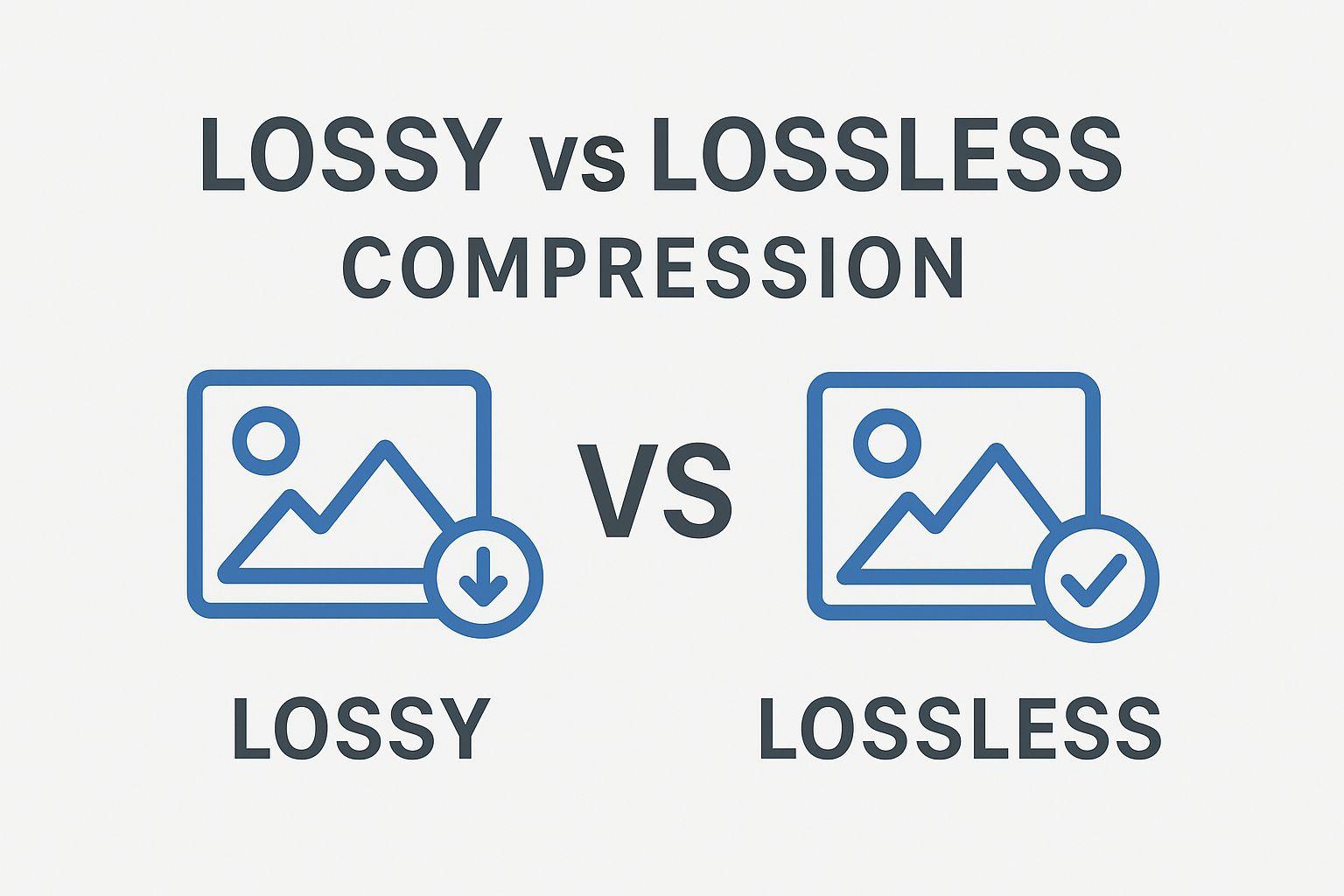
Lossy vs Lossless Compression: Which Should You Choose?
When it comes to image compression, one of the most important decisions you'll make is choosing between lossy and lossless compression. This choice directly impacts your image quality, file size, and ultimately, your website's performance.
But here's the thing: there's no universal "best" option. The right choice depends on your specific use case, image type, and quality requirements. In this guide, we'll break down everything you need to know about lossy vs lossless compression so you can make informed decisions for your images.
What is Lossy Compression?
Lossy compression is a method that reduces file size by permanently removing some image data. The algorithm intelligently discards information that has minimal impact on perceived visual quality, resulting in much smaller files.
How Lossy Compression Works
Lossy compression uses sophisticated algorithms to analyze your image and identify which data can be removed with the least noticeable impact:
- Frequency Analysis: The image is converted from spatial domain (pixels) to frequency domain (patterns)
- Quantization: High-frequency details (fine textures, subtle color variations) are reduced or removed
- Chroma Subsampling: Color information is reduced more than brightness information (humans are more sensitive to brightness)
- Encoding: The remaining data is efficiently encoded
The key insight: Human vision isn't perfect. We're better at detecting brightness changes than color changes, and we notice large patterns more than fine details. Lossy compression exploits these limitations.
Lossy Compression Pros
1. Dramatic File Size Reduction Lossy compression can reduce file sizes by 70-90% while maintaining good visual quality. A 5 MB photograph can become 500 KB with minimal visible difference.
2. Faster Loading Times Smaller files mean faster downloads, which is critical for web performance. A 90% reduction in file size can turn a 10-second load into a 1-second load.
3. Lower Bandwidth Costs Less data transfer means lower hosting costs, especially important for high-traffic websites or mobile users on limited data plans.
4. Universal Support Lossy formats like JPEG are supported by every browser, device, and image viewer, ensuring compatibility.
5. Good Enough Quality For most web use cases, the quality loss is imperceptible or acceptable, especially when viewed at normal screen distances.
Lossy Compression Cons
1. Permanent Quality Loss Once you compress an image with lossy compression, you can't recover the original data. The quality loss is irreversible.
2. Compression Artifacts At high compression levels, you may see:
- Blocking: Square patterns in smooth areas
- Ringing: Halos around sharp edges
- Color banding: Smooth gradients become stepped
- Blurriness: Loss of fine details
3. Cumulative Degradation Each time you re-compress a lossy image, quality degrades further. This is why you should always work from original, uncompressed files.
4. Not Suitable for All Images Images with sharp edges, text, or fine details may show noticeable artifacts. Logos, diagrams, and screenshots often look poor with lossy compression.
5. No Transparency Support (JPEG) The most common lossy format, JPEG, doesn't support transparency, limiting its use for certain graphics.
When to Use Lossy Compression
Lossy compression is ideal for:
- Photographs: Complex images with many colors and gradients
- Hero images: Large background images where slight quality loss is acceptable
- Product photos: E-commerce images where file size matters for performance
- Blog post images: Content images where loading speed is important
- Social media images: Platforms often re-compress anyway
- Thumbnails: Small display size makes quality loss less noticeable
- Background images: Less critical visual elements
Example: An e-commerce site with 50 product photos. Original files are 3 MB each (150 MB total). After lossy compression at 80% quality, files are 300 KB each (15 MB total)—a 90% reduction with minimal visible quality loss.
Common Lossy Formats
JPEG (Joint Photographic Experts Group)
- Most widely used lossy format
- Excellent for photographs
- Quality settings from 0-100
- No transparency support
- Universal browser support
WebP (Lossy Mode)
- Modern format from Google
- 25-35% smaller than JPEG at equivalent quality
- Supports transparency
- Good browser support (95%+)
- Slower encoding than JPEG
AVIF (AV1 Image File Format)
- Next-generation format
- 50% smaller than JPEG at equivalent quality
- Excellent quality retention
- Growing browser support (85%+)
- Very slow encoding
HEIC/HEIF
- Used by Apple devices
- Excellent compression
- Limited web support
- Requires conversion for web use
What is Lossless Compression?
Lossless compression reduces file size without removing any image data. When decompressed, the image is pixel-perfect identical to the original—no quality loss whatsoever.
How Lossless Compression Works
Lossless compression finds patterns and redundancies in image data and encodes them more efficiently:
- Pattern Recognition: Identifies repeated sequences of pixels
- Dictionary Encoding: Replaces patterns with shorter references
- Huffman Coding: Uses shorter codes for frequent values
- Prediction: Predicts pixel values based on neighbors and stores only differences
The key insight: Images contain redundant information. Adjacent pixels often have similar colors, and patterns repeat. Lossless compression exploits these redundancies without discarding data.
Lossless Compression Pros
1. Zero Quality Loss The decompressed image is identical to the original, pixel for pixel. Perfect for images where accuracy is critical.
2. Reversible You can compress and decompress repeatedly without any degradation. The process is completely reversible.
3. Transparency Support Lossless formats like PNG support alpha channels (transparency), essential for logos and graphics.
4. Better for Graphics Images with sharp edges, text, and solid colors compress more efficiently with lossless methods than lossy.
5. Editing-Friendly Since no data is lost, lossless images are ideal for images that will be edited further or used in multiple contexts.
6. Professional Use Essential for medical imaging, scientific data, archival purposes, and any application requiring perfect accuracy.
Lossless Compression Cons
1. Larger File Sizes Lossless compression typically achieves only 20-50% file size reduction, compared to 70-90% for lossy.
2. Inefficient for Photographs Complex images with many colors don't compress well with lossless methods. A photograph might be 10x larger as PNG than JPEG.
3. Slower Loading Larger files mean longer download times, which can hurt website performance, especially on mobile.
4. Higher Bandwidth Costs More data transfer means higher hosting costs for high-traffic websites.
5. Longer Compression Time Lossless algorithms are often more computationally intensive, taking longer to compress images.
When to Use Lossless Compression
Lossless compression is ideal for:
- Logos and brand assets: Need perfect reproduction of colors and edges
- Icons and UI elements: Sharp edges must remain crisp
- Screenshots: Text must be readable
- Diagrams and infographics: Clarity is essential
- Images with transparency: Logos, overlays, graphics
- Images for further editing: Preserve all data for future work
- Text-heavy images: Ensure text remains sharp
- Medical or scientific images: Accuracy is critical
- Archival purposes: Preserve original quality
Example: A company logo used across a website. The original PNG is 50 KB. After lossless compression, it's 35 KB—a 30% reduction with zero quality loss. The logo remains crisp at any size.
Common Lossless Formats
PNG (Portable Network Graphics)
- Most popular lossless format for web
- Excellent for graphics and logos
- Supports transparency (alpha channel)
- Universal browser support
- Larger files for photographs
WebP (Lossless Mode)
- Modern format from Google
- 26% smaller than PNG on average
- Supports transparency
- Good browser support (95%+)
- Slower encoding than PNG
GIF (Graphics Interchange Format)
- Limited to 256 colors
- Supports animation
- Lossless within color palette
- Not recommended for modern use (use PNG or WebP instead)
TIFF (Tagged Image File Format)
- Professional/archival format
- Supports multiple layers and pages
- Very large files
- Not suitable for web use
Lossy vs Lossless: Direct Comparison
| Feature | Lossy | Lossless |
|---|---|---|
| File Size Reduction | 70-90% | 20-50% |
| Quality Loss | Yes (permanent) | No (perfect reproduction) |
| Best For | Photographs, complex images | Graphics, logos, text |
| Transparency | Limited (WebP, AVIF) | Yes (PNG, WebP) |
| Re-compression | Degrades quality | No degradation |
| Loading Speed | Faster (smaller files) | Slower (larger files) |
| Compression Time | Fast | Slower |
| Common Formats | JPEG, WebP, AVIF | PNG, WebP, GIF |
| Use Cases | Web photos, backgrounds | Logos, icons, screenshots |
| Editing | Not recommended | Ideal |
Choosing the Right Compression Type
Decision Framework
Use this flowchart to decide:
Is the image a photograph or complex image with many colors?
- Yes → Use lossy compression (JPEG or WebP)
- No → Continue
Does the image contain text, sharp edges, or fine details?
- Yes → Use lossless compression (PNG or WebP)
- No → Continue
Does the image need transparency?
- Yes → Use lossless PNG or WebP
- No → Continue
Is file size critical (e.g., mobile-first site)?
- Yes → Use lossy compression with quality testing
- No → Use lossless for safety
Will the image be edited further?
- Yes → Use lossless compression
- No → Use lossy compression
Image Type Recommendations
Photographs
- Recommendation: Lossy (JPEG or WebP)
- Quality Setting: 75-85
- Why: Complex images compress efficiently with lossy methods
Logos
- Recommendation: Lossless (PNG or WebP) or SVG (vector)
- Why: Need perfect edges and colors, often require transparency
Product Photos (E-commerce)
- Recommendation: Lossy (JPEG or WebP)
- Quality Setting: 80-85
- Why: Balance quality and performance; customers need to see details but site must load fast
Screenshots
- Recommendation: Lossless (PNG)
- Why: Text must remain sharp and readable
Icons
- Recommendation: SVG (vector) or lossless PNG
- Why: Need to scale without quality loss, often require transparency
Hero/Background Images
- Recommendation: Lossy (JPEG or WebP)
- Quality Setting: 70-80
- Why: Large files, quality less critical, performance matters
Infographics
- Recommendation: Lossless (PNG) or SVG
- Why: Combination of text and graphics needs clarity
Thumbnails
- Recommendation: Lossy (JPEG or WebP)
- Quality Setting: 70-75
- Why: Small display size, file size matters more than quality
Social Media Images
- Recommendation: Lossy (JPEG)
- Quality Setting: 75-80
- Why: Platforms re-compress anyway, balance quality and upload speed
Hybrid Approach: Best of Both Worlds
You don't have to choose just one compression type for your entire website. A smart strategy uses both:
Strategy 1: Format Selection by Image Type
- Photographs: JPEG (lossy)
- Graphics: PNG (lossless)
- Modern browsers: WebP (lossy or lossless as appropriate)
Strategy 2: Multiple Versions
Create both lossy and lossless versions:
<picture>
<source srcset="image.webp" type="image/webp">
<source srcset="image.png" type="image/png">
<img src="image.jpg" alt="Description">
</picture>
Browsers automatically choose the best supported format.
Strategy 3: Responsive Compression
Use different compression levels for different screen sizes:
- Mobile: Higher compression (smaller files for slower connections)
- Desktop: Lower compression (larger files acceptable on fast connections)
Strategy 4: Critical vs Non-Critical
- Above-the-fold images: Lower compression (quality matters)
- Below-the-fold images: Higher compression (performance matters)
Testing and Validation
Visual Quality Testing
1. Side-by-Side Comparison View original and compressed images side by side at actual display size.
2. Zoom Testing Zoom to 200-300% to check for artifacts, especially around edges and in smooth gradients.
3. Device Testing Test on multiple devices:
- Desktop monitors (various resolutions)
- Laptops (including Retina displays)
- Tablets
- Smartphones
4. Distance Testing View images at typical viewing distances. Artifacts visible at 6 inches might be invisible at 2 feet.
Quantitative Metrics
SSIM (Structural Similarity Index) Measures perceived quality (0-1 scale):
- 0.95-1.0: Excellent (lossless or near-lossless)
- 0.90-0.95: Good (high-quality lossy)
- 0.85-0.90: Acceptable (moderate lossy)
- Below 0.85: Poor (over-compressed)
File Size Comparison
Compression Ratio = (Original Size - Compressed Size) / Original Size × 100%
Example:
- Original: 2 MB
- Lossy (JPEG 80): 400 KB (80% reduction, SSIM 0.92)
- Lossless (PNG): 1.2 MB (40% reduction, SSIM 1.0)
Performance Testing
Use tools to measure real-world impact:
Google PageSpeed Insights
- Identifies over-sized images
- Suggests optimal formats
- Measures Core Web Vitals impact
WebPageTest
- Shows image load times
- Waterfall chart for optimization
- Tests from multiple locations
Lighthouse
- Comprehensive performance audit
- Image optimization recommendations
- Accessibility checks
Common Mistakes and How to Avoid Them
Mistake 1: Using Lossy for Logos
Problem: JPEG compression creates artifacts around sharp edges and text.
Solution: Always use lossless PNG or SVG for logos and graphics with text.
Mistake 2: Using Lossless for All Photos
Problem: PNG files for photographs are 5-10x larger than necessary.
Solution: Use lossy JPEG or WebP for photographs, reserving lossless for graphics.
Mistake 3: Over-Compressing
Problem: Setting quality too low (e.g., JPEG quality 50) creates obvious artifacts.
Solution: Find the sweet spot (usually 75-85 quality) through testing.
Mistake 4: Re-Compressing Lossy Images
Problem: Each re-compression degrades quality further.
Solution: Always work from original, uncompressed files. Keep a library of originals.
Mistake 5: Ignoring Modern Formats
Problem: Sticking with JPEG/PNG when WebP offers better compression.
Solution: Use WebP with JPEG/PNG fallbacks for older browsers.
Mistake 6: One-Size-Fits-All Compression
Problem: Using the same compression settings for all images.
Solution: Adjust compression based on image type, importance, and display context.
Advanced Techniques
Adaptive Compression
Use different compression levels for different parts of an image:
- Faces: Higher quality
- Backgrounds: Lower quality
- Text areas: Lossless
- Decorative areas: Lossy
Tools: Adobe Photoshop's selective quality, Cloudinary
Perceptual Optimization
Modern algorithms analyze image content to determine optimal compression:
- Identify important regions (faces, products, text)
- Apply appropriate compression to each region
- Maximize file size reduction while preserving perceived quality
Formats: WebP, AVIF with perceptual optimization
Format Negotiation
Automatically serve the best format based on browser support:
// Pseudo-code
if (browser.supports('image/avif')) {
serve('image.avif'); // Best compression
} else if (browser.supports('image/webp')) {
serve('image.webp'); // Good compression
} else {
serve('image.jpg'); // Universal fallback
}
Compression Budgets
Set file size limits for different image types:
- Hero images: Max 200 KB
- Product photos: Max 100 KB
- Thumbnails: Max 30 KB
- Icons: Max 10 KB
Automate checks to ensure compliance.
Tools for Both Compression Types
ImgZion (Recommended)
Our platform intelligently handles both lossy and lossless compression:
- Automatic detection: Identifies image type and applies appropriate compression
- Quality presets: High, Medium, Low for easy selection
- Custom settings: Fine-tune compression for specific needs
- Batch processing: Compress multiple images with different settings
- Format conversion: Convert between formats while compressing
- Preview: See results before downloading
Other Tools
For Lossy Compression:
- TinyJPG: Specialized in JPEG compression
- Squoosh: Google's tool with advanced options
- JPEGmini: Perceptual JPEG compression
For Lossless Compression:
- TinyPNG: Despite the name, excellent for PNG optimization
- ImageOptim (Mac): Lossless optimization
- PNGGauntlet (Windows): Aggressive PNG compression
For Both:
- Compressor.io: Supports both types
- Optimizilla: Visual quality comparison
- Cloudinary: API-based optimization
Conclusion
The choice between lossy and lossless compression isn't about which is "better"—it's about which is right for your specific use case.
Quick Reference:
Use Lossy When:
- Image is a photograph or complex image
- File size is critical for performance
- Slight quality loss is acceptable
- Loading speed matters more than perfect quality
Use Lossless When:
- Image contains text, logos, or sharp edges
- Perfect quality is required
- Image needs transparency
- Image will be edited further
- Accuracy is critical (medical, scientific)
Best Practice:
- Use lossy for photographs (JPEG/WebP at 75-85 quality)
- Use lossless for graphics (PNG/WebP)
- Test results on real devices
- Keep original uncompressed files
- Consider modern formats (WebP, AVIF) with fallbacks
Ready to compress your images with the right method? Try ImgZion and let our intelligent compression choose the best approach for each image.