The Complete Guide to Image Compression: Everything You Need to Know
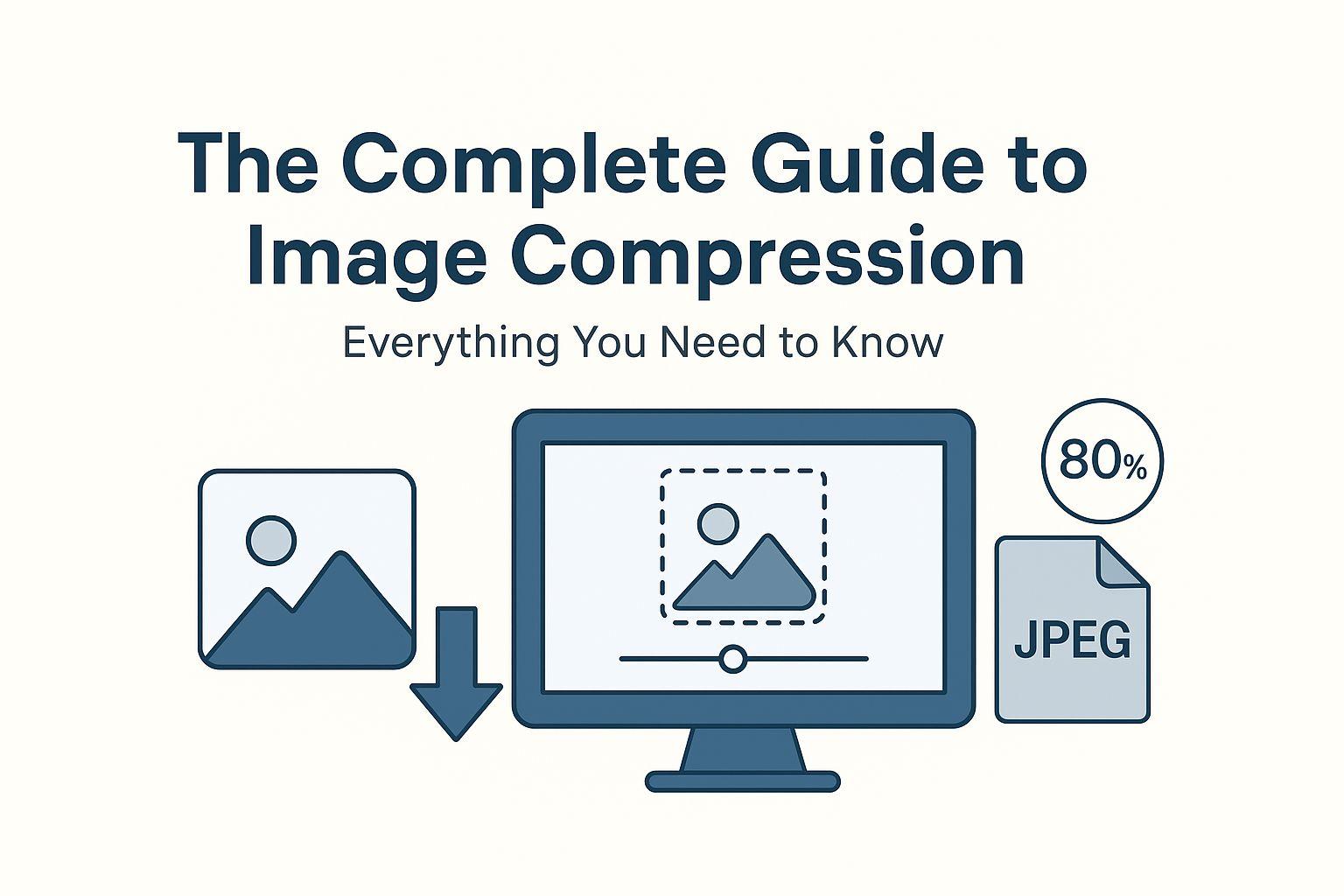
The Complete Guide to Image Compression: Everything You Need to Know
Images are the backbone of modern web design, but they're also one of the biggest performance bottlenecks. A single unoptimized image can slow down your entire website, frustrate visitors, and hurt your search engine rankings. The solution? Image compression.
In this comprehensive guide, you'll learn everything about image compression—from the fundamental concepts to advanced techniques used by professionals. Whether you're a web developer, designer, blogger, or business owner, this guide will help you master the art of reducing image file sizes without compromising quality.
What is Image Compression?
Image compression is the process of reducing the file size of an image while maintaining acceptable visual quality. It works by removing redundant or unnecessary data from the image file, making it smaller and faster to transfer over the internet.
Think of it like packing a suitcase: you want to fit everything you need while keeping the weight manageable. Image compression does the same thing—it keeps the visual information you need while discarding what you don't.
The Digital Image Problem
Modern cameras and smartphones capture images at incredibly high resolutions—often 12+ megapixels. While this is great for print and professional photography, it's overkill for web use. A typical photo from a modern smartphone can be 5-10 MB, which is far too large for web delivery.
The impact of large images:
- Slow page load times (3+ seconds can lose 40% of visitors)
- Poor mobile experience (expensive data usage)
- Lower search engine rankings (Google penalizes slow sites)
- Increased hosting and bandwidth costs
- Frustrated users and lost conversions
Why Image Compression Matters
1. Website Performance
Page speed is critical for user experience and SEO. Google's research shows that:
- 53% of mobile users abandon sites that take longer than 3 seconds to load
- A 1-second delay in page load time can reduce conversions by 7%
- Images account for 50-60% of a typical webpage's total size
Real-world example: An e-commerce site with 20 product images at 2 MB each loads 40 MB of image data. After compression to 200 KB each, that's only 4 MB—a 90% reduction that can cut load time from 15 seconds to under 2 seconds on a typical connection.
2. SEO Benefits
Google's Core Web Vitals include Largest Contentful Paint (LCP), which measures how quickly the main content loads. Images are often the largest contentful element, so optimizing them directly improves your LCP score and search rankings.
3. Cost Savings
Bandwidth isn't free. If your website serves 100,000 page views per month with 5 MB of images per page, that's 500 GB of bandwidth. Compress those images by 80%, and you're down to 100 GB—potentially saving hundreds of dollars monthly on hosting costs.
4. Better User Experience
Fast-loading images mean:
- Smoother scrolling and browsing
- Less frustration for mobile users on limited data plans
- Higher engagement and longer session times
- Better conversion rates
5. Environmental Impact
Smaller files mean less data transfer, which translates to lower energy consumption. While it might seem small, optimizing images across millions of websites can have a meaningful environmental impact.
Types of Image Compression
Understanding the two main types of compression is fundamental to making the right choices for your images.
Lossy Compression
Definition: Lossy compression permanently removes some image data to achieve smaller file sizes. The removed data is chosen to have minimal impact on perceived visual quality.
How it works: Lossy algorithms analyze the image and discard information that the human eye is less likely to notice, such as subtle color variations or fine details in complex areas.
Pros:
- Dramatic file size reduction (70-90% smaller)
- Still maintains good visual quality at proper settings
- Ideal for photographs and complex images
- Supported by all browsers and devices
Cons:
- Quality loss is permanent (can't recover original data)
- Repeated compression degrades quality further
- Not suitable for images requiring perfect accuracy
- Can create artifacts at high compression levels
Best for:
- Photographs and realistic images
- Hero images and backgrounds
- Blog post images
- Social media content
- Any image where slight quality loss is acceptable
Common formats: JPEG, WebP (lossy mode), AVIF
Example: A 5 MB photograph compressed to 500 KB at 85% quality looks nearly identical to the original but loads 10x faster.
Lossless Compression
Definition: Lossless compression reduces file size without removing any image data. The decompressed image is pixel-perfect identical to the original.
How it works: Lossless algorithms find patterns and redundancies in the image data and encode them more efficiently, similar to how ZIP compression works for files.
Pros:
- Zero quality loss (perfect reproduction)
- Can compress and decompress repeatedly without degradation
- Essential for images requiring perfect accuracy
- Supports transparency (alpha channel)
Cons:
- Smaller file size reduction (typically 20-50%)
- Larger files than lossy compression
- Not ideal for photographs (less efficient)
- Longer compression times
Best for:
- Logos and brand assets
- Icons and UI elements
- Screenshots and diagrams
- Text-heavy images
- Images that will be edited further
- Medical or scientific imagery
Common formats: PNG, WebP (lossless mode), GIF (for simple graphics)
Example: A logo with transparency compressed losslessly maintains perfect edges and colors while reducing file size by 30-40%.
Choosing Between Lossy and Lossless
| Image Type | Recommended Compression | Reason |
|---|---|---|
| Photographs | Lossy (JPEG/WebP) | Complex details benefit from lossy compression |
| Logos | Lossless (PNG/WebP) | Need perfect edges and colors |
| Screenshots | Lossless (PNG) | Text must remain sharp |
| Product photos | Lossy (JPEG/WebP) | Balance quality and performance |
| Icons | Lossless (PNG/SVG) | Small files, need perfect rendering |
| Backgrounds | Lossy (JPEG/WebP) | Large areas, quality less critical |
| Infographics | Lossless (PNG) | Text and graphics need clarity |
How Image Compression Works
The Science Behind Compression
To understand compression, you need to know how digital images store information.
Pixel Data: Every image is made up of pixels, and each pixel stores color information. A 1920x1080 image has 2,073,600 pixels. In an uncompressed format, each pixel might use 24 bits (3 bytes) for color, resulting in a 6 MB file.
Redundancy: Most images contain redundant information:
- Spatial redundancy: Adjacent pixels often have similar colors
- Spectral redundancy: Color channels (RGB) are often correlated
- Temporal redundancy: In image sequences, frames are similar
Compression algorithms exploit these redundancies.
Lossy Compression Techniques
1. Discrete Cosine Transform (DCT) Used in JPEG compression, DCT converts spatial image data into frequency data. High-frequency details (which humans perceive less) can be discarded or reduced.
2. Chroma Subsampling Human eyes are more sensitive to brightness (luminance) than color (chrominance). Chroma subsampling reduces color information while keeping brightness detail, often cutting file size by 30-50% with minimal visible impact.
3. Quantization After transformation, data is quantized—rounded to fewer distinct values. This is where most data loss occurs, but it's controlled to minimize visible artifacts.
4. Perceptual Optimization Modern algorithms like WebP and AVIF use machine learning to identify which parts of an image are most important to human perception, preserving quality where it matters most.
Lossless Compression Techniques
1. Run-Length Encoding (RLE) Replaces sequences of identical values with a count and single value. For example, "AAAAA" becomes "5A".
2. Huffman Coding Assigns shorter codes to frequently occurring values and longer codes to rare values, reducing overall file size.
3. LZ77 and Deflate Used in PNG, these algorithms find repeated patterns in the data and replace them with references to earlier occurrences.
4. Prediction Predicts pixel values based on neighboring pixels and stores only the difference, which is often smaller.
Compression Methods and Techniques
1. Quality Settings
Most compression tools offer a quality slider (0-100). Understanding this is crucial:
JPEG Quality Guidelines:
- 90-100: Minimal compression, large files, nearly indistinguishable from original
- 80-89: High quality, good compression, recommended for most photos
- 70-79: Medium quality, noticeable compression, acceptable for web
- 60-69: Lower quality, significant compression, use cautiously
- Below 60: Poor quality, heavy artifacts, avoid unless necessary
Sweet spot: 80-85 quality typically provides the best balance, reducing file size by 60-70% with minimal visible quality loss.
2. Resizing Before Compression
Never upload images larger than they'll be displayed. If your website displays images at 800px wide, uploading a 4000px image wastes bandwidth.
Responsive sizing strategy:
- Determine maximum display size
- Create 1x, 2x, and 3x versions for different screen densities
- Use
srcsetto serve appropriate size
Example:
<img src="image-800w.jpg"
srcset="image-800w.jpg 800w,
image-1600w.jpg 1600w,
image-2400w.jpg 2400w"
sizes="(max-width: 800px) 100vw, 800px"
alt="Description">
3. Format Selection
Choose the right format for each use case:
JPEG:
- Best for: Photographs, complex images
- Pros: Universal support, good compression
- Cons: No transparency, lossy only
PNG:
- Best for: Logos, graphics with transparency
- Pros: Lossless, supports transparency
- Cons: Larger file sizes for photos
WebP:
- Best for: Modern web use (photos and graphics)
- Pros: Better compression than JPEG/PNG, supports transparency
- Cons: Not supported in older browsers (provide fallback)
AVIF:
- Best for: Next-generation web images
- Pros: Superior compression, excellent quality
- Cons: Limited browser support, slower encoding
4. Metadata Removal
Images often contain metadata (EXIF data) like camera settings, GPS location, and thumbnails. This data can add 10-50 KB per image and is usually unnecessary for web use.
What to remove:
- Camera make and model
- Exposure settings
- GPS coordinates (privacy concern!)
- Embedded thumbnails
- Color profiles (unless critical)
What to keep:
- Copyright information
- Alt text and descriptions
- Essential color profiles for print
5. Progressive vs. Baseline
Baseline JPEG: Loads top to bottom, showing nothing until each line is complete.
Progressive JPEG: Loads in multiple passes, showing a low-quality version quickly that improves progressively.
Recommendation: Use progressive for images over 10 KB. Users see something immediately, improving perceived performance.
Best Practices for Image Compression
1. Compress Before Upload
Always compress images before uploading to your CMS or website. Don't rely on automatic compression—it's often suboptimal.
Workflow:
- Edit and finalize image
- Resize to maximum display dimensions
- Compress with appropriate settings
- Verify quality
- Upload optimized version
2. Use Appropriate Quality Settings
Don't use one-size-fits-all compression. Different images need different settings:
- Hero images: 85-90 quality (high visibility)
- Product photos: 80-85 quality (important for sales)
- Blog images: 75-80 quality (balance performance and quality)
- Thumbnails: 70-75 quality (small display size)
- Background images: 70-75 quality (less critical)
3. Implement Responsive Images
Serve different image sizes based on device and screen size:
<picture>
<source media="(max-width: 640px)" srcset="image-small.webp" type="image/webp">
<source media="(max-width: 640px)" srcset="image-small.jpg" type="image/jpeg">
<source media="(max-width: 1024px)" srcset="image-medium.webp" type="image/webp">
<source media="(max-width: 1024px)" srcset="image-medium.jpg" type="image/jpeg">
<source srcset="image-large.webp" type="image/webp">
<img src="image-large.jpg" alt="Description">
</picture>
4. Use Modern Formats with Fallbacks
WebP and AVIF offer superior compression but need fallbacks for older browsers:
<picture>
<source srcset="image.avif" type="image/avif">
<source srcset="image.webp" type="image/webp">
<img src="image.jpg" alt="Description">
</picture>
5. Lazy Load Images
Don't load images until they're needed:
<img src="image.jpg" loading="lazy" alt="Description">
This is especially important for pages with many images, like galleries or long articles.
6. Optimize for Core Web Vitals
Largest Contentful Paint (LCP):
- Optimize hero images first
- Use appropriate dimensions
- Preload critical images
Cumulative Layout Shift (CLS):
- Always specify width and height attributes
- Reserve space for images before they load
<img src="image.jpg" width="800" height="600" alt="Description">
7. Test on Real Devices
Compression that looks good on a desktop monitor might show artifacts on a high-DPI mobile screen. Test your compressed images on:
- Desktop monitors
- Laptops (including Retina displays)
- Tablets
- Smartphones (various screen sizes)
8. Monitor Performance
Use tools to track image performance:
- Google PageSpeed Insights: Identifies optimization opportunities
- WebPageTest: Detailed performance analysis
- Chrome DevTools: Network tab shows image load times
- Lighthouse: Comprehensive performance audit
9. Automate When Possible
For large sites, manual compression isn't scalable. Consider:
- Build-time optimization: Compress during site build
- CDN optimization: Services like Cloudflare or Imgix
- CMS plugins: Automatic compression on upload
- API solutions: Programmatic compression
10. Keep Originals
Always keep uncompressed originals. You might need to:
- Create different sizes later
- Re-compress with better algorithms
- Use images for print
- Edit and re-export
Tools and Software
Online Image Compressors
ImgZion (Recommended) Our platform offers intelligent compression with:
- Up to 80% file size reduction
- Batch processing
- Multiple format support (JPEG, PNG, WebP)
- Advanced editing tools (resize, crop, watermark)
- No quality loss at optimal settings
- Fast processing
- Privacy-focused (images not stored)
Other Options:
- TinyPNG: Popular, easy to use, good compression
- Compressor.io: Supports multiple formats
- Squoosh: Google's tool, advanced options
- Optimizilla: Batch compression, quality preview
Desktop Software
Adobe Photoshop
- Professional-grade control
- "Save for Web" feature
- Preview before saving
- Batch processing via actions
GIMP (Free)
- Open-source alternative to Photoshop
- Export options for compression
- Scripting for automation
ImageOptim (Mac)
- Drag-and-drop simplicity
- Lossless optimization
- Removes metadata
FileOptimizer (Windows)
- Supports 200+ formats
- Lossless optimization
- Batch processing
Command-Line Tools
For developers and automation:
ImageMagick
convert input.jpg -quality 85 -strip output.jpg
mozjpeg
cjpeg -quality 85 -optimize input.jpg > output.jpg
pngquant
pngquant --quality=65-80 input.png --output output.png
cwebp
cwebp -q 80 input.jpg -o output.webp
CMS Plugins
WordPress:
- Smush: Automatic compression on upload
- ShortPixel: Multiple compression levels
- Imagify: Bulk optimization
- EWWW Image Optimizer: Comprehensive options
Shopify:
- Built-in image optimization
- Apps like TinyIMG for advanced features
CDN and API Solutions
Cloudflare Polish
- Automatic image optimization
- WebP conversion
- Included with Cloudflare plans
Imgix
- Real-time image processing
- URL-based transformations
- Automatic format selection
Cloudinary
- Comprehensive image management
- AI-powered optimization
- Video support
Common Mistakes to Avoid
1. Over-Compression
Problem: Setting quality too low creates visible artifacts, making images look unprofessional.
Solution: Find the sweet spot (usually 75-85 quality). Use visual comparison tools to ensure quality is acceptable.
2. Compressing Already Compressed Images
Problem: Re-compressing lossy images (like JPEG) causes cumulative quality loss.
Solution: Always work from original, uncompressed files. Keep a library of originals.
3. Wrong Format Choice
Problem: Using PNG for photographs or JPEG for logos with transparency.
Solution:
- Photographs → JPEG or WebP (lossy)
- Graphics/logos → PNG or WebP (lossless)
- Simple graphics → SVG (vector)
4. Ignoring Dimensions
Problem: Uploading 4000px images that display at 800px wastes bandwidth.
Solution: Resize images to maximum display size before compression. Use responsive images for multiple sizes.
5. Forgetting Alt Text
Problem: Compressed images without alt text hurt accessibility and SEO.
Solution: Always add descriptive alt text:
<img src="compressed-image.jpg" alt="Woman using laptop in modern office">
6. Not Testing Results
Problem: Assuming compression worked without verification.
Solution:
- Check file sizes before and after
- View compressed images at actual display size
- Test on multiple devices
- Use tools like PageSpeed Insights
7. Inconsistent Compression
Problem: Some images highly compressed, others not, creating inconsistent quality.
Solution: Establish compression standards for different image types and stick to them.
8. Ignoring Mobile Users
Problem: Optimizing only for desktop, forgetting mobile users on slower connections.
Solution: Test on mobile devices and slow connections. Use responsive images and lazy loading.
9. Removing Important Metadata
Problem: Stripping copyright or attribution information.
Solution: Remove technical metadata but keep copyright, attribution, and essential information.
10. Not Automating
Problem: Manual compression for every image on a large site is unsustainable.
Solution: Implement automated compression in your workflow, whether through CMS plugins, build tools, or CDN services.
Advanced Compression Techniques
1. Adaptive Compression
Different parts of an image can use different compression levels. For example, a portrait might use higher quality for the face and lower quality for the background.
Tools: Adobe Photoshop's selective quality, Cloudinary's automatic quality
2. Perceptual Optimization
Modern algorithms analyze images to determine which areas are most important to human perception and preserve quality there while compressing less important areas more aggressively.
Formats: WebP, AVIF, JPEG XL
3. Content-Aware Compression
AI-powered tools identify image content (faces, text, products) and apply appropriate compression strategies.
Tools: Cloudinary, Imgix with AI features
4. Chroma Subsampling Optimization
Fine-tune chroma subsampling for optimal results:
- 4:4:4: No subsampling (largest files, best quality)
- 4:2:2: Moderate subsampling (good balance)
- 4:2:0: Aggressive subsampling (smallest files, standard for web)
5. Progressive Rendering Optimization
Optimize the number of progressive scans for best perceived performance:
- Too few scans: Blocky initial render
- Too many scans: Larger file size
- Optimal: 3-5 scans for most images
6. Format Negotiation
Automatically serve the best format based on browser support:
// Server-side example
if (acceptsAVIF) {
serveImage('image.avif');
} else if (acceptsWebP) {
serveImage('image.webp');
} else {
serveImage('image.jpg');
}
7. Compression Budgets
Set file size budgets for different image types:
- Hero images: Max 200 KB
- Product photos: Max 100 KB
- Thumbnails: Max 30 KB
- Icons: Max 10 KB
Automate checks to ensure images meet budgets.
8. Machine Learning Optimization
Use ML models to predict optimal compression settings:
- Analyze image content
- Predict perceptual quality
- Automatically adjust settings
- Learn from user feedback
Tools: Google's Guetzli, Facebook's Spectrum
Measuring Compression Success
Key Metrics
1. File Size Reduction
Compression Ratio = (Original Size - Compressed Size) / Original Size × 100%
Example: 2 MB → 400 KB = 80% reduction
2. Quality Metrics
SSIM (Structural Similarity Index): Measures perceived quality (0-1, higher is better)
- 0.95-1.0: Excellent
- 0.90-0.95: Good
- 0.85-0.90: Acceptable
- Below 0.85: Poor
PSNR (Peak Signal-to-Noise Ratio): Measures compression artifacts (dB, higher is better)
- 40+ dB: Excellent
- 35-40 dB: Good
- 30-35 dB: Acceptable
- Below 30 dB: Poor
3. Performance Metrics
- Page Load Time: Measure before and after optimization
- LCP (Largest Contentful Paint): Should be under 2.5 seconds
- Bandwidth Usage: Track monthly data transfer
- Bounce Rate: Lower bounce rates indicate better performance
Testing Tools
Image Quality:
- SSIM Calculator: Online tools for quality comparison
- Butteraugli: Google's perceptual difference tool
- DSSIM: Command-line SSIM calculator
Performance:
- Google PageSpeed Insights: Overall performance score
- WebPageTest: Detailed waterfall analysis
- Lighthouse: Comprehensive audit
- GTmetrix: Performance monitoring
A/B Testing
Test different compression levels to find optimal settings:
- Create variations with different quality settings
- Serve randomly to users
- Measure engagement metrics
- Choose settings with best balance of quality and performance
Monitoring
Set up ongoing monitoring:
- Automated audits: Regular PageSpeed Insights checks
- Real User Monitoring (RUM): Track actual user experience
- Synthetic monitoring: Automated tests from multiple locations
- Alerts: Notify when images exceed size budgets
Conclusion
Image compression is both an art and a science. The key is finding the right balance between file size and visual quality for your specific use case. By understanding the fundamentals, choosing appropriate tools, and following best practices, you can dramatically improve your website's performance without sacrificing visual appeal.
Key Takeaways:
- Understand compression types: Lossy for photos, lossless for graphics
- Choose the right format: JPEG, PNG, WebP, or AVIF based on content
- Optimize before upload: Never upload uncompressed images
- Use quality settings wisely: 75-85 is usually optimal
- Resize appropriately: Match image dimensions to display size
- Implement responsive images: Serve appropriate sizes for each device
- Automate when possible: Use tools and workflows to scale
- Test and measure: Verify results with real metrics
- Keep originals: Always maintain uncompressed source files
- Stay updated: New formats and techniques emerge regularly
Ready to start compressing your images? Try ImgZion free and see how much you can save without compromising quality.