What is Image Compression? Complete Guide for Beginners
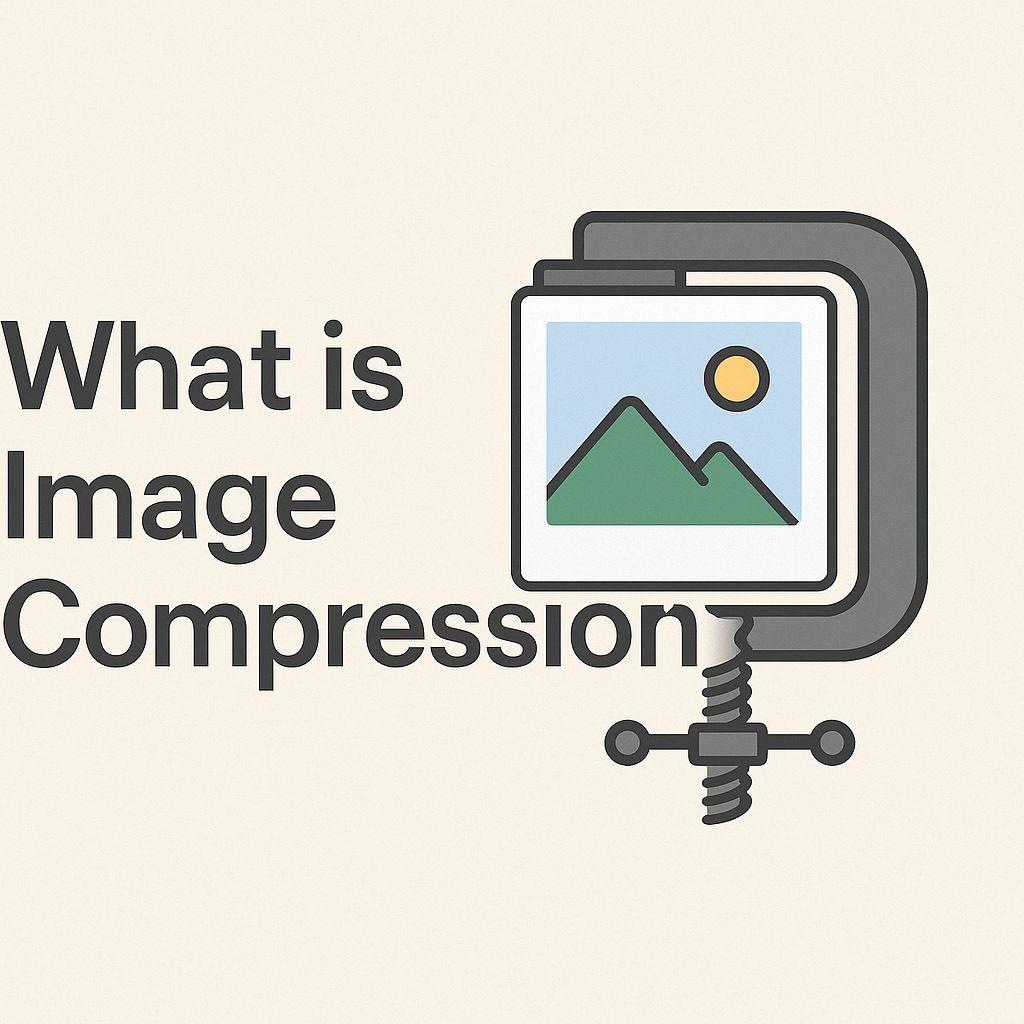
Image compression is the process of reducing the file size of an image while maintaining acceptable visual quality. It's one of the most important techniques in digital media, affecting everything from website performance to storage costs.
In this comprehensive guide, you'll learn everything about image compression: what it is, how it works, different types, and why it matters for your website or application.
Understanding Image Compression
Definition
Image compression is a data compression technique that reduces the number of bytes required to represent an image without significantly degrading its visual quality. The goal is to store or transmit images more efficiently while preserving as much visual information as possible.
Why Image Compression Matters
In today's digital landscape, image compression is crucial for several reasons:
-
Website Performance
- Faster page loading times
- Better user experience
- Improved SEO rankings
- Reduced bounce rates
-
Bandwidth Savings
- Lower data transfer costs
- Reduced server load
- Better mobile experience
- Faster content delivery
-
Storage Efficiency
- Less disk space required
- Lower cloud storage costs
- More images in same space
- Easier backup and archival
-
User Experience
- Faster image loading
- Smoother scrolling
- Better mobile performance
- Reduced data usage for users
Real-World Impact
Consider these statistics:
- 53% of mobile users abandon sites that take longer than 3 seconds to load
- Images account for 50-60% of the average webpage's total size
- Proper compression can reduce image sizes by 60-90% without visible quality loss
- Google uses page speed as a ranking factor for search results
How Image Compression Works
The Basic Principle
Image compression works by identifying and eliminating redundant or unnecessary data in an image file. This can be achieved through various techniques:
-
Reducing Color Depth
- Limiting the number of colors used
- Merging similar colors
- Using color palettes
-
Removing Redundancy
- Identifying repeated patterns
- Storing patterns once and referencing them
- Eliminating duplicate data
-
Simplifying Details
- Removing imperceptible details
- Smoothing gradients
- Reducing noise
-
Efficient Encoding
- Using mathematical algorithms
- Applying frequency transformations
- Optimizing data structure
The Compression Process
Here's what happens when you compress an image:
Step 1: Analysis
- The compression algorithm analyzes the image
- Identifies areas of similar colors or patterns
- Determines which data can be reduced
Step 2: Transformation
- Image data is converted to a different representation
- Often using mathematical transformations (like DCT for JPEG)
- Makes redundancy more apparent
Step 3: Quantization (Lossy Only)
- Less important information is discarded
- Similar values are grouped together
- Precision is reduced where it won't be noticed
Step 4: Encoding
- Remaining data is encoded efficiently
- Uses techniques like Huffman coding or arithmetic coding
- Creates the final compressed file
Step 5: Storage/Transmission
- Compressed file is saved or transmitted
- Significantly smaller than original
- Can be decompressed when needed
Types of Image Compression
1. Lossy Compression
Definition: Lossy compression permanently removes some image data to achieve higher compression ratios. The removed data cannot be recovered.
How It Works:
- Analyzes image to find less important details
- Removes data that human eyes are less sensitive to
- Achieves compression ratios of 60-90%
- Quality degrades with each re-compression
Advantages:
- ✅ Much smaller file sizes
- ✅ High compression ratios (60-90%)
- ✅ Ideal for web use
- ✅ Imperceptible quality loss at proper settings
Disadvantages:
- ❌ Permanent data loss
- ❌ Quality degrades with re-compression
- ❌ Not suitable for archival
- ❌ May show artifacts at high compression
Best For:
- Website images
- Social media photos
- Email attachments
- Mobile applications
- Thumbnails and previews
Common Formats:
- JPEG/JPG
- WebP (lossy mode)
- AVIF (lossy mode)
- HEIC
Example:
Original JPEG: 3.2 MB
Lossy Compressed (Quality 80): 512 KB
Reduction: 84%
Visual Quality: Excellent for web use
2. Lossless Compression
Definition: Lossless compression reduces file size without any loss of image data. The original image can be perfectly reconstructed from the compressed file.
How It Works:
- Identifies and eliminates redundancy
- Uses efficient encoding schemes
- Preserves all original data
- Achieves compression ratios of 10-30%
Advantages:
- ✅ Zero quality loss
- ✅ Perfect reconstruction
- ✅ Ideal for archival
- ✅ Can be re-compressed without degradation
Disadvantages:
- ❌ Lower compression ratios
- ❌ Larger file sizes than lossy
- ❌ May still be too large for web
- ❌ Slower compression/decompression
Best For:
- Professional photography
- Medical imaging
- Legal documents
- Archival purposes
- Images requiring editing
Common Formats:
- PNG
- WebP (lossless mode)
- TIFF (with LZW compression)
- GIF (for simple graphics)
Example:
Original PNG: 5.8 MB
Lossless Compressed: 4.2 MB
Reduction: 28%
Visual Quality: Identical to original
Lossy vs Lossless: Quick Comparison
| Aspect | Lossy | Lossless |
|---|---|---|
| Compression Ratio | 60-90% | 10-30% |
| Quality Loss | Yes (minimal at proper settings) | No |
| File Size | Much smaller | Moderately smaller |
| Best For | Web, social media | Professional, archival |
| Re-compression | Degrades quality | No degradation |
| Formats | JPEG, WebP, AVIF | PNG, TIFF |
| Use Case | General web use | Professional work |
Image Compression Algorithms
JPEG Compression (DCT-based)
How It Works:
- Converts image from RGB to YCbCr color space
- Divides image into 8x8 pixel blocks
- Applies Discrete Cosine Transform (DCT) to each block
- Quantizes the DCT coefficients
- Encodes using Huffman coding
Characteristics:
- Lossy compression
- Excellent for photographs
- Poor for graphics with sharp edges
- Compression artifacts at high ratios
Typical Results:
- Quality 90: ~30-40% reduction
- Quality 80: ~60-70% reduction
- Quality 70: ~70-80% reduction
PNG Compression (DEFLATE)
How It Works:
- Applies filtering to each row of pixels
- Uses DEFLATE algorithm (combination of LZ77 and Huffman coding)
- Identifies and eliminates redundancy
- Preserves all original data
Characteristics:
- Lossless compression
- Excellent for graphics and screenshots
- Supports transparency
- Larger files than JPEG for photos
Typical Results:
- Simple graphics: 70-90% reduction
- Screenshots: 50-70% reduction
- Photographs: 10-30% reduction
WebP Compression
How It Works:
- Lossy mode: Uses predictive coding and VP8 video codec
- Lossless mode: Uses advanced entropy coding
- Supports both modes in same format
- Includes alpha channel compression
Characteristics:
- 25-35% smaller than JPEG at same quality
- Supports transparency and animation
- Growing browser support
- Excellent all-around format
Typical Results:
- Lossy: 25-35% smaller than JPEG
- Lossless: 26% smaller than PNG
AVIF Compression
How It Works:
- Based on AV1 video codec
- Uses advanced intra-frame compression
- Supports HDR and wide color gamut
- Highly efficient encoding
Characteristics:
- 50% smaller than JPEG at same quality
- Excellent quality at low bitrates
- Slower encoding/decoding
- Limited browser support (improving)
Typical Results:
- 50% smaller than JPEG
- 20% smaller than WebP
- Best quality-to-size ratio
Factors Affecting Compression
1. Image Content
Different types of images compress differently:
Photographs:
- Contain complex details and gradients
- Compress well with lossy algorithms
- JPEG/WebP ideal
- Can achieve 70-85% reduction
Graphics and Screenshots:
- Contain large areas of solid colors
- Compress well with lossless algorithms
- PNG/WebP ideal
- Can achieve 80-95% reduction
Text and Line Art:
- Require sharp edges
- Best with lossless compression
- PNG or SVG ideal
- JPEG creates artifacts
2. Compression Quality Setting
The quality setting dramatically affects results:
High Quality (90-100):
- Minimal compression
- 20-40% file size reduction
- Virtually no visible quality loss
- Best for professional use
Medium Quality (75-85):
- Balanced compression
- 60-75% file size reduction
- Imperceptible quality loss for web
- Recommended for most websites
Low Quality (50-70):
- Aggressive compression
- 75-85% file size reduction
- Visible quality loss
- Only for thumbnails or low-priority images
Very Low Quality (< 50):
- Extreme compression
- 85-95% file size reduction
- Significant quality loss and artifacts
- Not recommended for most uses
3. Image Dimensions
Larger images have more data to compress:
High Resolution (4000x3000):
- More compression potential
- But still large even when compressed
- Consider resizing before compressing
Medium Resolution (1920x1080):
- Good balance for web use
- Compresses to reasonable sizes
- Suitable for most displays
Low Resolution (800x600):
- Already small
- Less compression potential
- Quick to load even uncompressed
Pro Tip: Always resize images to their display dimensions before compressing for maximum file size reduction.
4. Color Depth
The number of colors affects compression:
24-bit Color (16.7 million colors):
- Standard for photographs
- Larger file sizes
- Best quality
8-bit Color (256 colors):
- Suitable for simple graphics
- Much smaller files
- Limited color range
1-bit Color (2 colors):
- Black and white only
- Extremely small files
- Very limited use cases
Compression Artifacts
What Are Compression Artifacts?
Compression artifacts are visual distortions that appear in images due to lossy compression. They occur when too much data is removed or when the wrong compression method is used.
Common Types of Artifacts
1. Blocking (JPEG Artifacts)
- Visible 8x8 pixel blocks
- Caused by DCT quantization
- Appears at high compression ratios
- Most noticeable in smooth gradients
2. Ringing
- Halos around sharp edges
- Caused by frequency domain compression
- Common in JPEG at high compression
- Visible around text and lines
3. Color Banding
- Visible steps in gradients
- Caused by color quantization
- Reduces smooth color transitions
- Common in low-quality JPEGs
4. Blurriness
- Loss of fine details
- Caused by aggressive compression
- Makes images look soft or fuzzy
- Irreversible once applied
5. Mosquito Noise
- Fuzzy artifacts around edges
- Caused by lossy compression
- Looks like moving mosquitoes (in video)
- Common in highly compressed images
How to Avoid Artifacts
-
Use Appropriate Quality Settings
- Don't go below quality 70 for important images
- Use quality 75-85 for web images
- Test different settings to find the sweet spot
-
Choose the Right Format
- Use JPEG for photographs
- Use PNG for graphics and screenshots
- Use WebP for best of both worlds
-
Don't Re-compress
- Always work from original files
- Avoid compressing already compressed images
- Each compression adds more artifacts
-
Resize Before Compressing
- Reduce dimensions to display size first
- Then apply compression
- Smaller images hide artifacts better
Measuring Compression Quality
Objective Metrics
1. PSNR (Peak Signal-to-Noise Ratio)
- Measures pixel-level differences
- Higher is better (typically 30-50 dB)
- Easy to calculate
- Doesn't always match human perception
2. SSIM (Structural Similarity Index)
- Measures structural similarity
- Range: 0-1 (1 is identical)
- Better correlation with human perception
- Target: > 0.95 for web images
3. File Size Reduction
- Simple percentage calculation
- Easy to understand
- Doesn't measure quality
- Target: 60-80% for web images
Subjective Assessment
Visual Inspection:
- View at 100% zoom
- Check critical areas (faces, text, edges)
- Compare side-by-side with original
- Test on target devices
A/B Testing:
- Show both versions to users
- Measure preference
- Track engagement metrics
- Optimize based on results
Best Practices for Image Compression
1. Start with High-Quality Originals
- Use the highest quality source images
- Avoid compressing already compressed images
- Keep original files for future use
- Never work from thumbnails or previews
2. Resize Before Compressing
- Determine actual display dimensions
- Resize to those dimensions (or slightly larger)
- Then apply compression
- Can reduce file size by 90%+ for large images
3. Choose the Right Format
For Photographs:
- First choice: WebP (lossy)
- Fallback: JPEG
- Quality: 75-85
For Graphics/Screenshots:
- First choice: WebP (lossless) or PNG
- Alternative: PNG-8 for simple graphics
- Avoid JPEG
For Logos/Icons:
- First choice: SVG (vector)
- Fallback: PNG with transparency
- Never use JPEG
4. Use Appropriate Quality Settings
General Guidelines:
- Hero images: Quality 85
- Content images: Quality 80
- Thumbnails: Quality 75
- Background images: Quality 70
Test and Adjust:
- Start at quality 80
- Reduce until quality loss is noticeable
- Go back one step
- That's your optimal setting
5. Remove Unnecessary Metadata
Images often contain metadata that isn't needed:
- EXIF data (camera settings, GPS location)
- Color profiles (if not needed)
- Thumbnails embedded in files
- Comments and descriptions
Removing metadata can save 10-50 KB per image.
6. Implement Responsive Images
Use different image sizes for different devices:
<picture>
<source media="(min-width: 1200px)" srcset="image-large.webp">
<source media="(min-width: 768px)" srcset="image-medium.webp">
<img src="image-small.webp" alt="Description">
</picture>
7. Use Modern Formats with Fallbacks
Implement progressive enhancement:
<picture>
<source srcset="image.avif" type="image/avif">
<source srcset="image.webp" type="image/webp">
<img src="image.jpg" alt="Description">
</picture>
8. Automate Compression
- Use build tools to compress automatically
- Implement compression in your CMS
- Use CDNs with automatic optimization
- Set up continuous optimization
Tools for Image Compression
Online Tools
ImgZion (Recommended)
- Batch processing up to 20 images
- Multiple format support
- Advanced options
- No signup required
- Free unlimited usage
Advantages of Online Tools:
- No installation required
- Always up-to-date
- Cross-platform
- Easy to use
Desktop Software
Adobe Photoshop
- "Save for Web" feature
- Fine-grained control
- Professional quality
- Expensive
GIMP (Free)
- Open-source alternative
- Good compression options
- Steeper learning curve
- Free
Command-Line Tools
ImageMagick
convert input.jpg -quality 80 output.jpg
cwebp (WebP)
cwebp -q 80 input.jpg -o output.webp
Advantages:
- Scriptable and automatable
- Batch processing
- Integration with workflows
- Free and open-source
Build Tools and Plugins
For Webpack:
- image-webpack-loader
- imagemin-webpack-plugin
For Gulp:
- gulp-imagemin
For Next.js:
- Built-in Image Optimization
The Future of Image Compression
Emerging Technologies
1. AI-Powered Compression
- Machine learning algorithms
- Content-aware compression
- Better quality at lower bitrates
- Adaptive optimization
2. JPEG XL
- Next-generation format
- Better than JPEG, PNG, and WebP
- Supports both lossy and lossless
- Growing browser support
3. AVIF Adoption
- Based on AV1 video codec
- 50% better than JPEG
- Increasing browser support
- Future-proof format
4. Perceptual Optimization
- Compression based on human vision
- Different quality for different areas
- Maximum efficiency
- Better user experience
Trends to Watch
- Automatic optimization becoming standard
- CDNs handling compression automatically
- Browser-native lazy loading and optimization
- HTTP/3 improving image delivery
- 5G networks changing optimization strategies
Frequently Asked Questions
Does compression reduce image quality?
Lossy compression does reduce quality slightly, but at proper settings (75-85), the difference is imperceptible to most viewers. Lossless compression maintains perfect quality but achieves lower file size reductions.
Can I compress an image multiple times?
You can, but you shouldn't. Each lossy compression adds more artifacts and degrades quality. Always work from the original, uncompressed source.
What's the best compression ratio?
For web images, aim for 60-80% file size reduction while maintaining quality above 75. The exact ratio depends on your specific needs and image content.
Is PNG better than JPEG?
Neither is universally better. PNG is better for graphics, screenshots, and images requiring transparency. JPEG is better for photographs. WebP is often better than both.
How much can I compress without losing quality?
With lossy compression at quality 80-85, you can typically achieve 60-70% file size reduction with imperceptible quality loss. With lossless compression, expect 10-30% reduction with zero quality loss.
What's the difference between compression and resizing?
Compression reduces file size by removing or encoding data more efficiently. Resizing changes the image dimensions (width and height). Both reduce file size, but resizing also changes the image resolution.
Should I compress images before uploading to my website?
Yes! Always compress images before uploading. This reduces server storage, bandwidth costs, and improves page loading speed. Many CMS platforms also offer automatic compression.
Can compression improve SEO?
Indirectly, yes. Compressed images load faster, which improves page speed—a ranking factor for Google. Faster sites also have lower bounce rates and better user engagement.
Conclusion
Image compression is a fundamental technique for modern web development and digital media. Understanding how it works, when to use lossy vs lossless compression, and following best practices can dramatically improve your website's performance and user experience.
Key Takeaways:
- Compression reduces file size while maintaining acceptable quality
- Lossy compression (60-90% reduction) is ideal for web use
- Lossless compression (10-30% reduction) is perfect for archival
- Always resize images before compressing
- Use quality 75-85 for most web images
- Choose the right format for your content type
- Test and measure results
Ready to start compressing? Try ImgZion for free, unlimited image compression with no signup required. Compress your images in seconds and see the difference!