Image Convert Online Free - Universal Format Converter | ImgZion
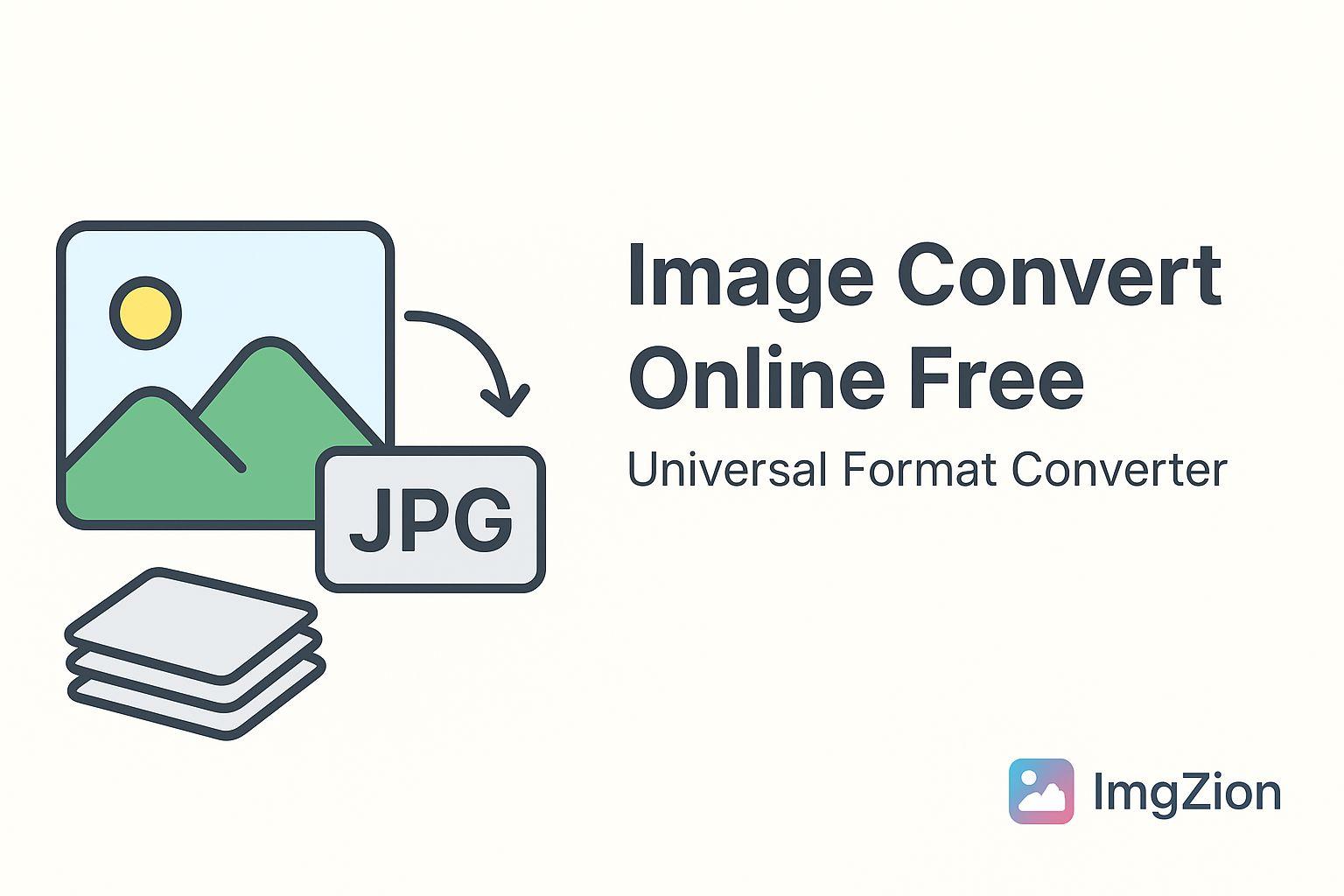
Convert Images Online Free - All Formats Supported
Need to convert images between different formats? ImgZion's free online image converter supports all major image formats including WebP, AVIF, HEIC, JPG, and PNG. No software installation, no registration, and completely free.
Why Use an Online Image Converter?
Online image converters offer several advantages over desktop software:
✅ No Installation Required
- Works directly in your browser
- No software to download or install
- No system resources consumed
- Access from any device
✅ Cross-Platform Compatibility
- Works on Windows, Mac, Linux
- Compatible with iOS and Android
- Use on tablets and smartphones
- Same experience across all devices
✅ Always Up-to-Date
- Latest format support automatically
- No manual updates needed
- New features added regularly
- Bug fixes applied instantly
✅ Save Storage Space
- No large software installation
- Converted files only when needed
- No temporary files cluttering your system
Supported Image Formats
ImgZion supports conversion between all popular image formats:
Modern Formats
- WebP - Google's modern format, 25-35% smaller than JPG
- AVIF - Next-gen format, up to 50% smaller than JPG
- HEIC - Apple's high-efficiency format
Traditional Formats
- JPG/JPEG - Universal compatibility, best for photos
- PNG - Lossless compression, supports transparency
- GIF - Animated images and simple graphics
How to Convert Images Online with ImgZion
Step 1: Upload Your Images
Multiple upload options available:
- Drag and drop files into the upload area
- Click to browse and select from your device
- Batch upload - convert multiple images at once
- Support for files up to 50MB each
Step 2: Choose Output Format
Select your desired format:
- WebP - Best for modern websites
- AVIF - Maximum compression
- JPG - Universal compatibility
- PNG - Lossless quality
- HEIC - iOS optimization
Step 3: Configure Settings
Customize your conversion:
- Quality slider - Balance size and quality (1-100%)
- Compression type - Lossy or lossless
- Preserve metadata - Keep EXIF data
- Resize options - Adjust dimensions if needed
Step 4: Convert and Download
- Click "Convert All" to process
- Monitor real-time progress
- Download individually or as ZIP
- Files automatically deleted after download
Popular Image Conversion Use Cases
1. Converting for Web Performance
Problem: Large image files slow down your website
Solution: Convert to WebP or AVIF
- Reduce file sizes by 30-50%
- Maintain visual quality
- Improve page load times
- Better SEO rankings
Example:
- Original JPG: 2.5 MB
- Converted to WebP: 850 KB (66% reduction)
- Converted to AVIF: 625 KB (75% reduction)
2. iPhone Photos for Windows
Problem: HEIC files won't open on Windows
Solution: Convert HEIC to JPG
- Universal compatibility
- Open in any image viewer
- Edit in any software
- Share with anyone
Learn more about HEIC to JPG conversion →
3. Transparent Images
Problem: Need transparency but file is JPG
Solution: Convert JPG to PNG
- Add transparency support
- Lossless quality
- Perfect for logos and graphics
- Compatible with design software
4. Social Media Optimization
Problem: Images too large for social media
Solution: Convert and compress
- Meet platform size requirements
- Faster upload times
- Better mobile experience
- Maintain acceptable quality
5. Email Attachments
Problem: Image files too large for email
Solution: Convert to compressed format
- Reduce file sizes significantly
- Stay within email limits
- Faster sending and receiving
- Recipients can open easily
Image Format Comparison
| Format | Best For | Pros | Cons | Browser Support |
|---|---|---|---|---|
| WebP | Websites | Small size, good quality | Limited old browser support | 95%+ |
| AVIF | Modern web | Smallest size, excellent quality | Slower encoding | 85%+ |
| JPG | Photos | Universal support | No transparency | 100% |
| PNG | Graphics | Lossless, transparency | Large file size | 100% |
| HEIC | iOS devices | Small size, high quality | Apple only | Safari only |
Advanced Conversion Features
Batch Processing
Convert multiple images simultaneously:
- Upload up to 50 files at once
- Same settings applied to all
- Individual progress tracking
- Bulk download as ZIP
Quality Control
Fine-tune your output:
- Lossless mode - No quality loss
- Lossy mode - Smaller files
- Custom quality - Precise control (1-100%)
- Smart optimization - Automatic best settings
Metadata Preservation
Keep important information:
- EXIF data - Camera settings, date, location
- Color profiles - ICC profiles for accurate colors
- Copyright info - Protect your work
- Orientation - Correct image rotation
Dimension Control
Resize during conversion:
- Maintain aspect ratio
- Custom width and height
- Percentage scaling
- Smart cropping options
Conversion Quality Guidelines
For Web Use
- Quality: 75-85%
- Format: WebP or AVIF
- Goal: Balance size and quality
- Result: Fast loading, good appearance
For Printing
- Quality: 90-100%
- Format: JPG or PNG
- Goal: Maximum quality
- Result: Sharp, detailed prints
For Archiving
- Quality: 100% (lossless)
- Format: PNG or lossless WebP
- Goal: Preserve original quality
- Result: No quality degradation
For Email/Sharing
- Quality: 70-80%
- Format: JPG
- Goal: Small file size
- Result: Easy to send and receive
Security and Privacy
Your Images Stay Private
- Browser-based processing - No server uploads
- Automatic deletion - Files cleared after session
- No tracking - We don't monitor your activity
- No registration - No account or email required
Safe and Secure
- HTTPS encryption - Secure connection
- No malware - Clean, safe processing
- No ads - Distraction-free experience
- Open source - Transparent code
Common Image Conversion Scenarios
Converting Product Photos for E-commerce
- Upload high-resolution product photos
- Convert to WebP for website use
- Set quality to 85% for balance
- Download and upload to store
Result: Faster page loads, better customer experience
Preparing Images for Blog Posts
- Batch upload all blog images
- Convert to WebP or AVIF
- Resize to appropriate dimensions
- Download optimized images
Result: Improved blog performance, better SEO
Converting Screenshots for Documentation
- Upload PNG screenshots
- Convert to JPG for smaller size
- Adjust quality to 80%
- Download compressed files
Result: Smaller documentation files, easier distribution
Optimizing Images for Mobile Apps
- Upload original images
- Convert to WebP or AVIF
- Create multiple sizes if needed
- Download optimized versions
Result: Faster app performance, less data usage
Tips for Best Conversion Results
Choose the Right Format
- Photos with complex colors → JPG or WebP
- Graphics with transparency → PNG or WebP
- Maximum compression needed → AVIF
- iOS devices → HEIC
- Universal compatibility → JPG
Optimize Quality Settings
- Start with 85% quality
- Compare original vs converted
- Adjust based on visual inspection
- Lower quality for thumbnails
Consider Your Audience
- Modern browsers → WebP or AVIF
- Older systems → JPG or PNG
- Apple users → HEIC acceptable
- Mixed audience → JPG safest
Test Before Bulk Converting
- Convert one image first
- Check quality and file size
- Adjust settings if needed
- Then batch convert remaining files
Frequently Asked Questions
Q: Is online image conversion safe? A: Yes, ImgZion processes all conversions in your browser. Your images never leave your device, ensuring complete privacy.
Q: How many images can I convert at once? A: You can convert up to 50 images in a single batch. For larger quantities, simply repeat the process.
Q: Will conversion reduce image quality? A: It depends on your settings. Lossless conversion maintains original quality. Lossy conversion reduces file size with minimal visible quality loss.
Q: What's the maximum file size? A: Each image can be up to 50MB. For larger files, consider compressing them first.
Q: Do I need to create an account? A: No account needed! ImgZion is completely free and requires no registration.
Q: Can I convert images on my phone? A: ImgZion works on all devices including smartphones and tablets.
Q: Which format should I use for my website? A: WebP is recommended for modern websites. It offers excellent compression with good quality. For maximum compatibility, use JPG.
Q: How long does conversion take? A: Most conversions complete in seconds. Larger files or batch conversions may take longer.
Related Conversion Guides
Explore specific conversion scenarios:
- HEIC to JPG Converter - Convert iPhone photos
- PNG to WebP Converter - Optimize web graphics
- JPG to WebP Converter - Reduce photo sizes
- WebP to JPG Converter - Ensure compatibility
- AVIF Converter Guide - Next-gen format
Conclusion
Converting images online has never been easier. With ImgZion's free image converter, you can transform images between any format in seconds, all while maintaining complete privacy and control over your files.
Whether you're optimizing images for your website, converting iPhone photos for Windows, or preparing graphics for social media, ImgZion provides a fast, secure, and user-friendly solution that works directly in your browser.
Ready to convert your images? Try ImgZion's Image Converter Now →